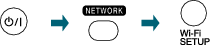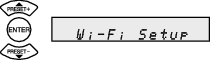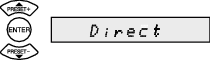Apple products
Connecting the UX-N5 directly via wireless connection and sending music to the unit
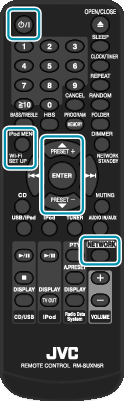
Display the Menu using the remote control.
Select “Wi-Fi Setup” then press the “ENTER” button.
Select “Direct” then press the “ENTER” button.
Wait for about 40 seconds until “Direct Ready” is displayed.

Select “Settings”, then “Wi-Fi”.
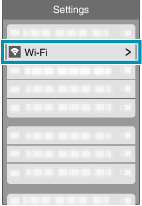
Set “Wi-Fi” to “ON” if it is “OFF”, then select “UX-N5_xxxxxx”.
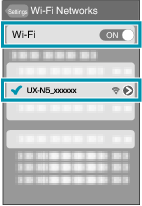
“xxxxxx” is a model-specific number.
Wait for about 1 to 2 minutes until the “Wi-Fi” icon ![]() is displayed on the upper left corner of the screen.
is displayed on the upper left corner of the screen.
Start the “Music” application.
_GGADILlidzwxdb.png)
Tap the AirPlay icon (  ).
).
_GGADILkvkmcawv.png)
Select “UX-N5 xxxxxx” as the sound output.

Tap the Playback icon (  ).
).
Note
When “Press ENTER to start streaming” is displayed on the UX-N5, the main unit is on standby. Press the ENTER button on the remote control of the UX-N5 while the massage is displayed.
_GGADILschsjanx.png)
Music is output from the UX-N5.