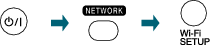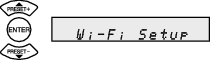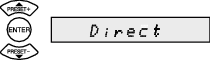Windows 7
Connecting the UX-N5 directly via wireless connection and sending music to the unit
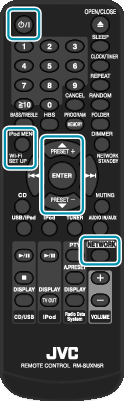
Display the Menu using the remote control.
Select “Wi-Fi Setup” then press the “ENTER” button.
Select “Direct” then press the “ENTER” button.
Wait for about 40 seconds until “Direct Ready” is displayed.

Click the “Internet access” icon, and select “UX-N5_xxxxxx”.
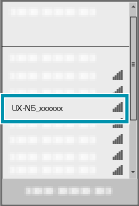
Click “Connect”.
_sales_YSHXILeskbjjrm.png)

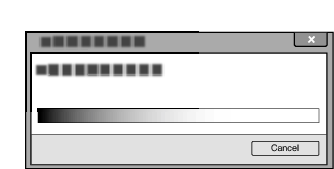
Select “Start” - “All Programs” - “Windows Media Player”.
_sales_YSHXILiuzwsqmr.png)
Double-click “Songs”.
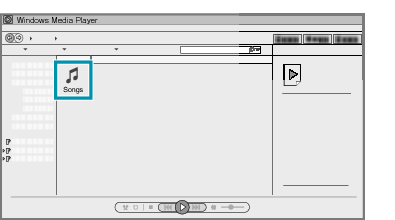
Select “Artists” or “Album”.
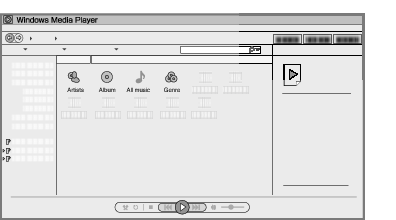
Select the track you want to play back, then drag and drop to the right side.
_GGADILhidsbvea.png)
Click the “Play To” icon, and select “UX-N5_xxxxxx”.
_sales_YSHXILuownqudy.png)
The music is automatically output from the speaker via wireless transmission.
Note
When “Press ENTER to start streaming” is displayed on the UX-N5, the main unit is on standby. Press the ENTER button on the remote control of the UX-N5 while the massage is displayed.
_sales_YSHXILfpfzowcp.png)
Music is output from the UX-N5.